My old wireless router had started having trouble and the wireless chipset was beginning to get flaky. I’d been running DD-WRT on it for about a year and a half without any problems, but lately it started having issues only with wireless connections. Being the cheapskate I am, I ordered a refurb E2500 Cisco from Amazon for under $40 and in a few days it showed up in the mail. I had already looked up the router in the DD-WRT router database and pulled down the mini firmware in order to overwrite the stock firmware. (Unfortunately, what I would later read in the forum posts is that the firmware version dd-wrt.v24-18625_NEWD-2_K2.6_mini-e2500.bin would basically brick the router.) So do yourself a favor and use the 18710 version right off the bat (dd-wrt.v24-18710_NEWD-2_K2.6_std_usb_nas-e2500.bin).
Even though I had properly followed the 30-30-30 power cycling procedure and updated the firmware with the one recommended in the router database, my router was caught in a continuous reboot cycle. Every so often I could ping the router for a little while and if I timed it right, I could successfully TFTP up the original stock firmware, however after manually power cycling, it would go back to it’s constant reboot cycle on its own. Believe me, I worked on it for quite a few hours and then gave up on it. Then as luck would have it a few days later, I read a post that someone had left it unplugged for a day and the router no longer went through the automatic reboot and stayed solid, but they couldn’t get to the GUI DD-WRT interface. I had the same results, and left the router unplugged for two days, and when I tired was able to telnet to the router and fix it using these steps:
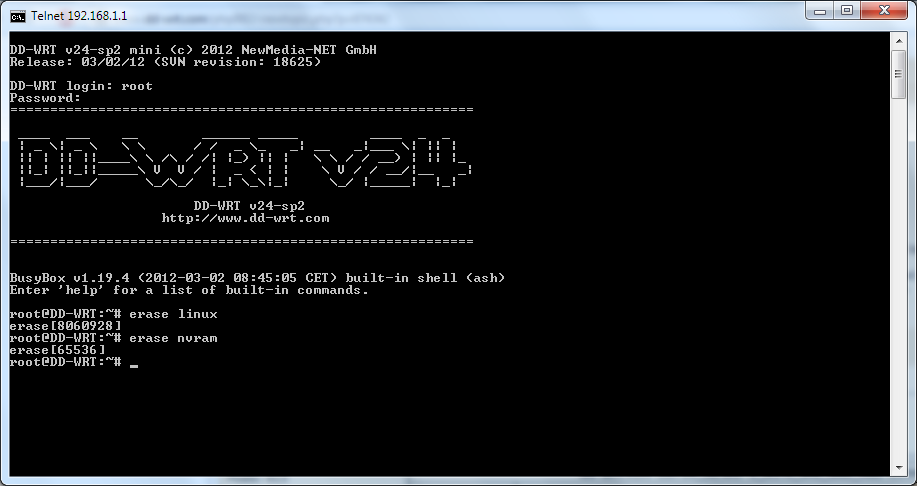
Then, as you can see above, I performed an “erase linux” and “erase nvram” and then power cycled the router. At this point I could get to the Management Mode Firmware Upgrade Utility by going to http://192.168.1.1
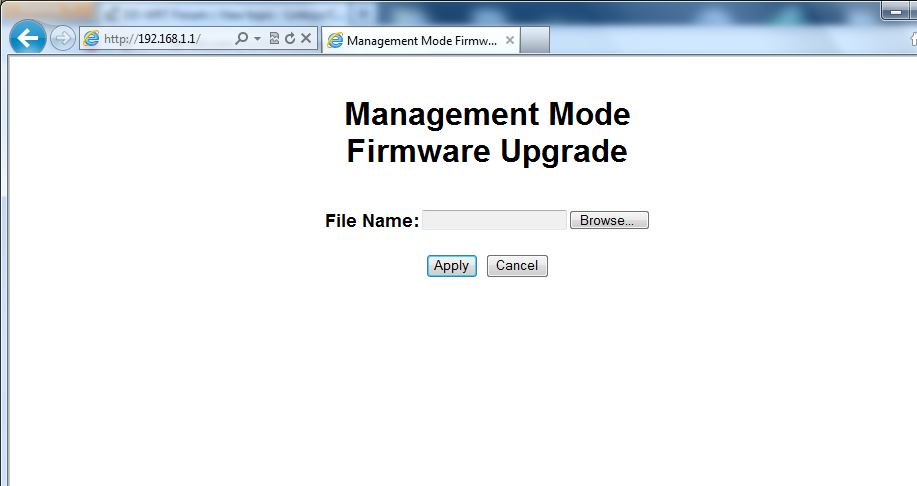
Now believe me, I really thought hard about loading up the stock firmware, but hey, I might as well try DD-WRT again. Using the management interface I uploaded newer fixed version of the DDWRT firmware (version 18625).
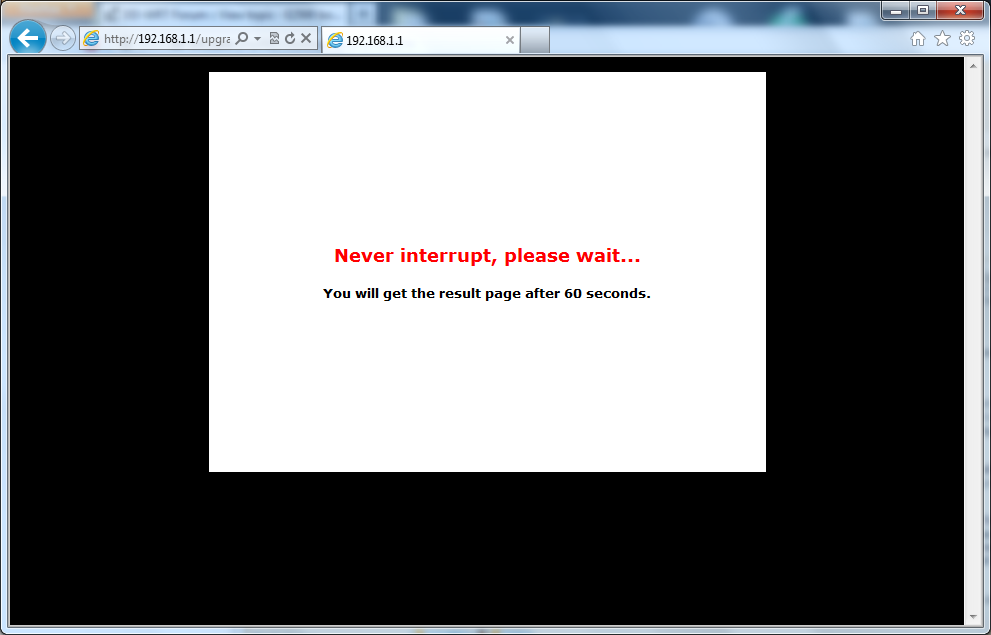
Luckily this time the firmware took and after a single *yay* power-cycle, I was presented with the standard, change your password page for DD-WRT!
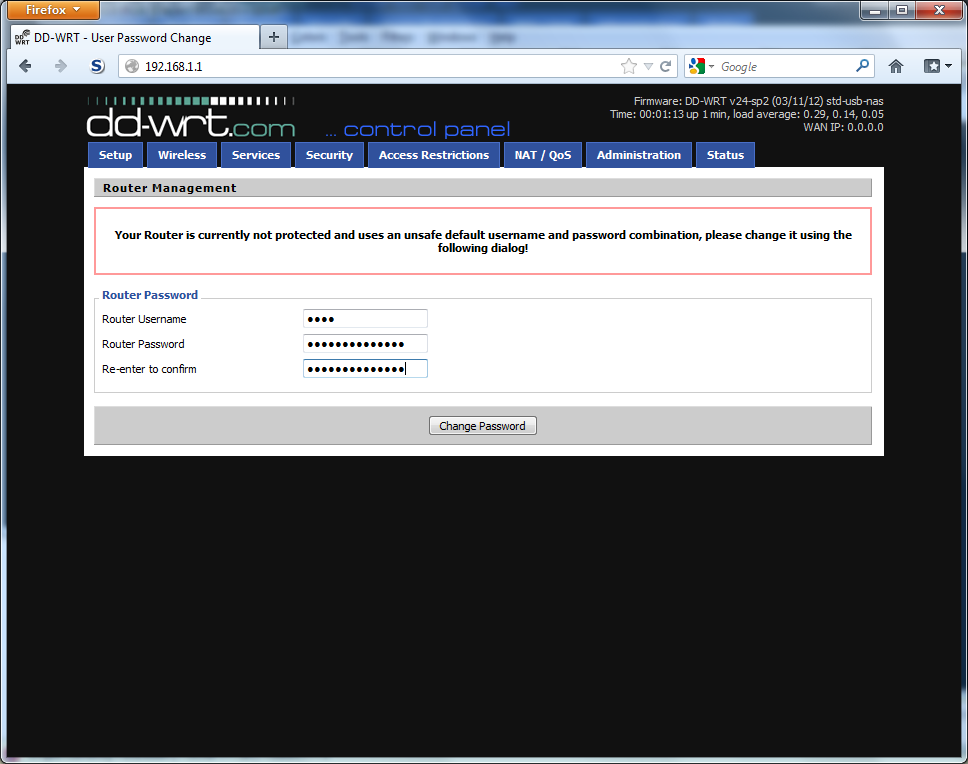
Then all I had to do was go thought and put back in all my settings… and enjoy my new router with much better working wireless.
