Oh Yes, We Get to Use Commandlets!
I started upgrading some of the machines around the office to the new version of Office for 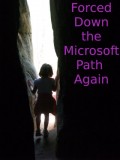 Mac — the Office:Mac 2011 version. I have to admit it is really pretty nice except for a few things and I wasn’t complaining until the users started taking their laptops out of the office. I soon found out that they couldn’t connect to our Exchange server. Upon further investigation, what we discovered was that unlike Entourage every time Outlook 2011 is started that it queries the server to refresh the server account settings and for some reason it was using only the internal name of my server instead of the external URL similar to what everyone would be using for the OWA (Outlook Web Access) interface. After a bunch of research, I found that I had to stipulate the external address specifically for the Outlook Anywhere functionality using some commandlets.
Mac — the Office:Mac 2011 version. I have to admit it is really pretty nice except for a few things and I wasn’t complaining until the users started taking their laptops out of the office. I soon found out that they couldn’t connect to our Exchange server. Upon further investigation, what we discovered was that unlike Entourage every time Outlook 2011 is started that it queries the server to refresh the server account settings and for some reason it was using only the internal name of my server instead of the external URL similar to what everyone would be using for the OWA (Outlook Web Access) interface. After a bunch of research, I found that I had to stipulate the external address specifically for the Outlook Anywhere functionality using some commandlets.
Here’s how to do it. Open up your Exchange Power shell interface and put in these settings using Commandlets for publishing Outlook Anywhere configurations using your real servername and real external address:
Enable-OutlookAnywhere -Server servername -ExternalHostname “mail.yourdomain.com” -ExternalAuthenticationMethod “Basic” -SSLOffloading:$False
Set-OABVirtualDirectory -identity “servername\OAB (Default Web Site)” -externalurl https://mail.yourdomain.com/OAB -RequireSSL:$true
Set-WebServicesVirtualDirectory -identity “servername\EWS (Default Web Site)” -externalurl https://mail.yourdomain.com/EWS/Exchange.asmx -BasicAuthentication:$True
To make sure you entered it correctly you can look up the URLs for web services with the following command:
Get-WebServicesVirtualDirectory | Select name, *url* | fl
It is worthwhile to make sure that you have to have some other things in place correctly such as the appropriate DNS settings as well as the right SSL SAN certificate set up in IIS. I had these all correct and it wasn’t an issue until this latest version of Office 2011 for Mac was used.
